ICISF App Information
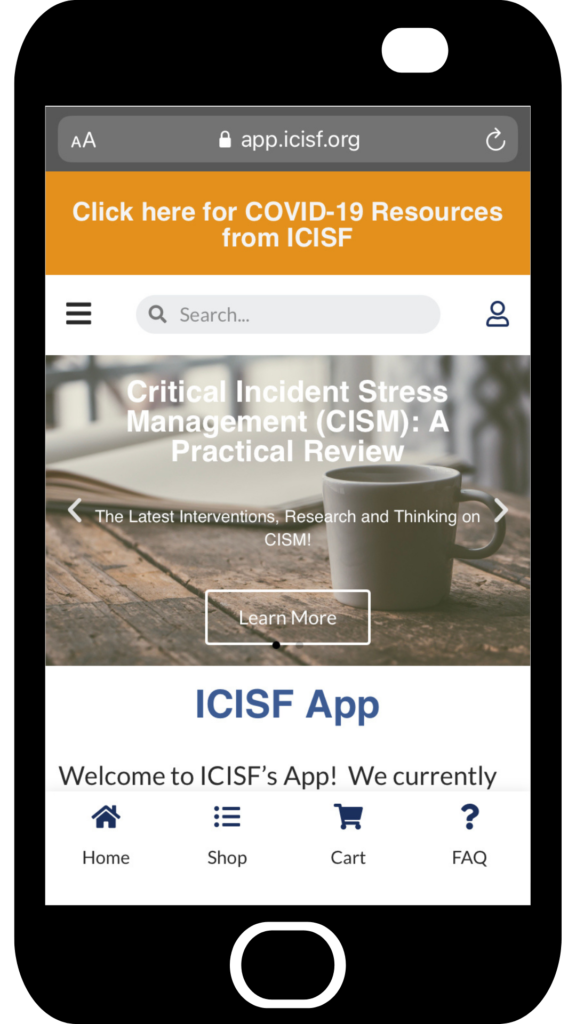
We are excited to be able to offer this new app to all individuals to download a variety of free/purchasable! It’s really easy to get started.
In order to view the app, open a web browser on your mobile device and enter “app.icisf.org“.
You will then be prompted to save the app to your mobile device for future reference. Learn more about saving the app for future reference to your device here or see details below.
It is highly recommended that each individual create a separate account on the ICISF App. This ensures that you continually have access to any purchased items (if you switch phones, etc).
You can then purchase items such as the “CISM Quick Reference Cards” on the Homepage of the app or under “Shop”. We also offer free digital CISM resources through the app under the “Shop” section.
Questions?
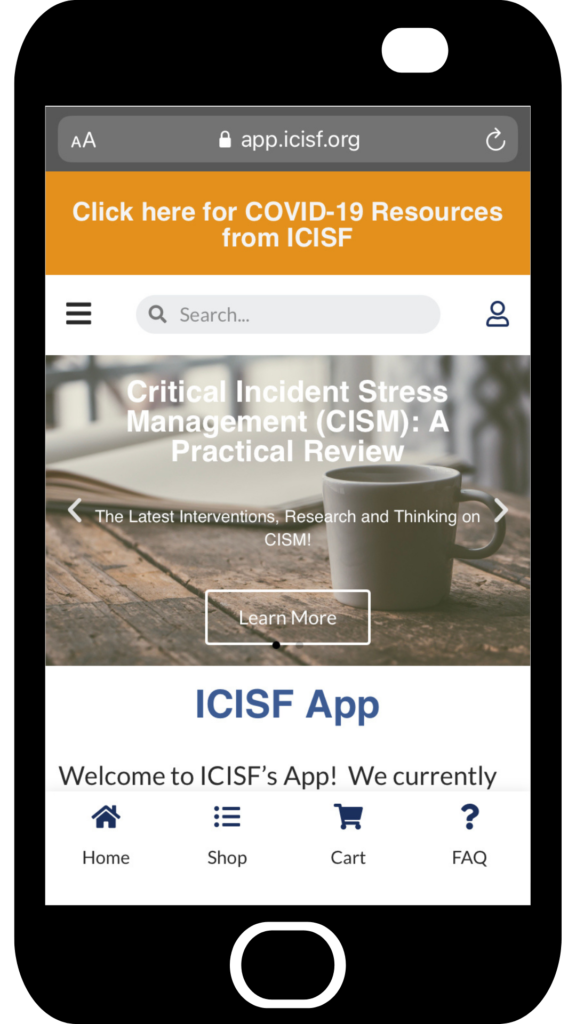
iPad or iPhone Devices
- Launch “Safari” app. This does not work from the “Chrome” app.
- Enter “APP.ICISF.ORG” into the address field/URL section. Tap “Go.”
- Tap the icon featuring a top-pointing arrow coming out of a box along the top of the Safari window to open a drop-down menu.
- Tap “Add to Home Screen.” The Add to Home dialog box will appear, with the ICISF App icon that will be used for this website on the left side of the dialog box.
- Enter the name for the shortcut using the on-screen keyboard and tap “Add.” Safari will close automatically and you will be taken to where the icon is located on your iPad’s desktop.
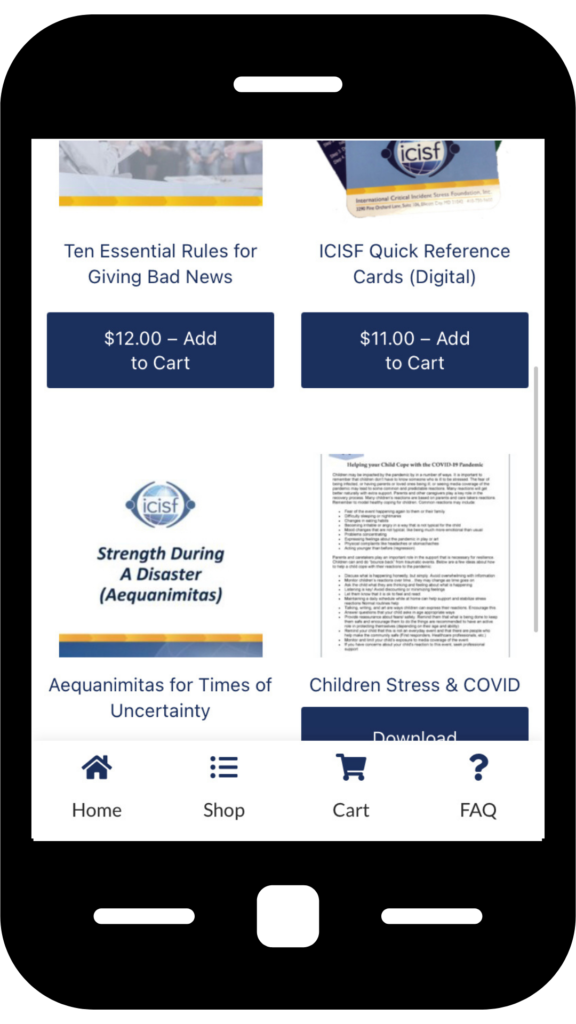
Android Devices
- Launch “Chrome” app.
- Open the ICISF App page (APP.ICISF.ORG) you want to pin to your home screen.
- Tap the menu icon (3 dots in upper right-hand corner) and tap Add to homescreen.
- You’ll see our logo and ICISF App name pop up and then Chrome will add it to your home screen.
